Introduction:
An Amazon Standard Identification Number (ASIN) is a unique 10-digit alphanumeric code that identifies a product on Amazon.com. Every product sold on Amazon must have its own ASIN, and no two products can have the same ASIN. Creating a New ASIN on Amazon (Amazon Standard Identification Number) is a crucial step for sellers looking to list and sell their unique products on the platform. However, an ASIN is a unique identifier assigned to each product listed on Amazon, enabling efficient product identification and organization. In this article, we will provide a detailed guide on how to create a new ASIN on Amazon, ensuring that your product is ready to reach millions of potential customers.
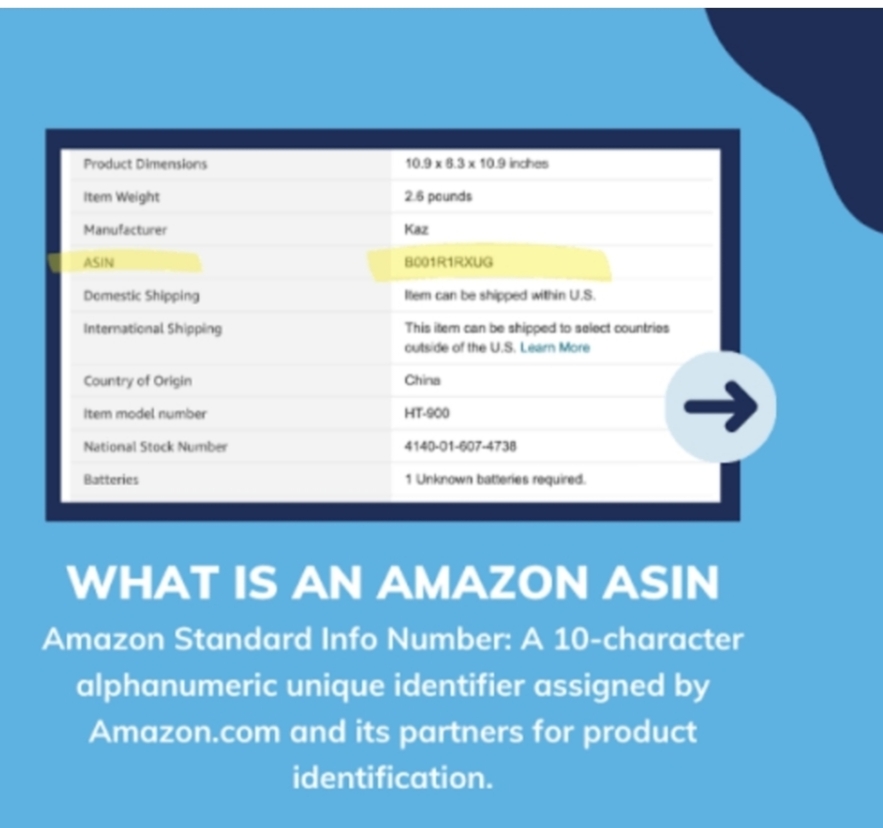
There are two ways to Create a New ASIN on Amazon:
• Create a new product listing: If you are selling a product that is not currently listed on Amazon, you can create a new product listing and Amazon will assign it a new ASIN.
• Migrate an existing product listing: If you are selling a product that is already listed on Amazon. But, you want to create a new ASIN for it, you can migrate the existing listing to a new ASIN.
Steps to Creating a New ASIN on Amazon
Step 1: Research and Preparation
Before diving into the process of creating a new ASIN, it is essential to conduct thorough research to ensure that your product meets Amazon’s guidelines and requirements. Familiarize yourself with Amazon’s policies, product categories, and any specific restrictions that may apply to your product. Additionally, gather all the necessary information and assets required for listing your product, such as product images, descriptions, and relevant keywords.
Step 2: Seller Central Account
To Creating a New ASIN on Amazon, you must have a registered seller account on Amazon. If you don’t have one, visit the Amazon Seller Central website and sign up for an account. Provide all the necessary information, including your business details, contact information, and payment preferences. Once your account is set up, you can proceed to the next step.
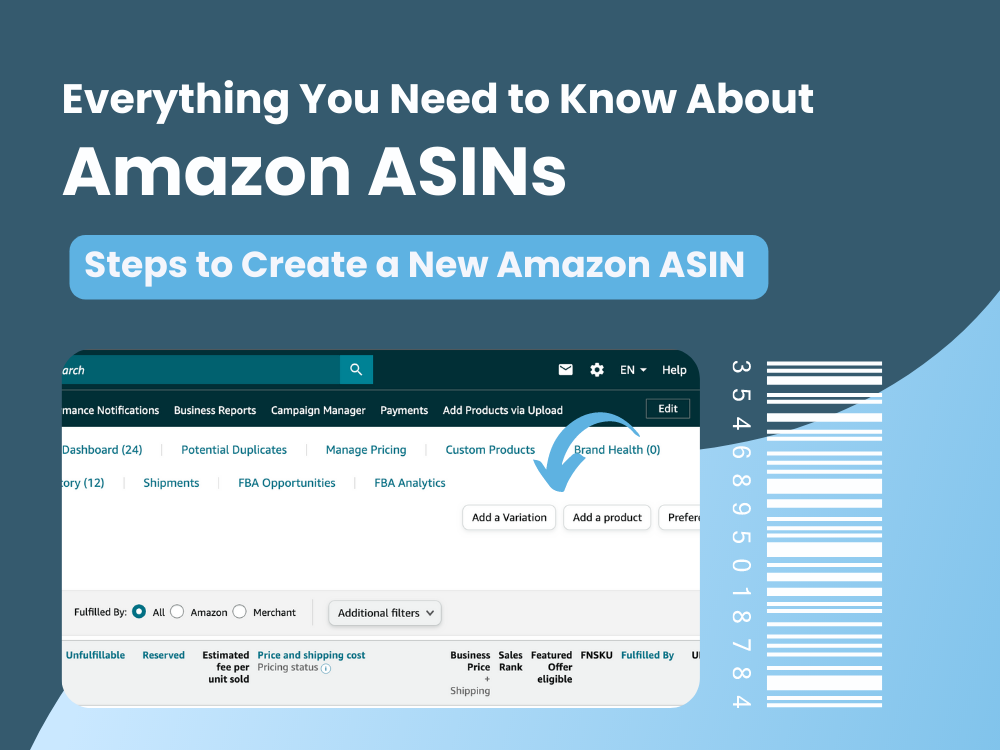
Step 3: Product Listing
To begin the process of creating a new ASIN, log in to your Seller Central account and navigate to the “Inventory” tab. From the drop-down menu, select “Add a Product.” Here, you will have two options: “Add a Product” or “Add a Product Not Found on Amazon.” Choose the appropriate option based on whether your product already exists on Amazon or not.
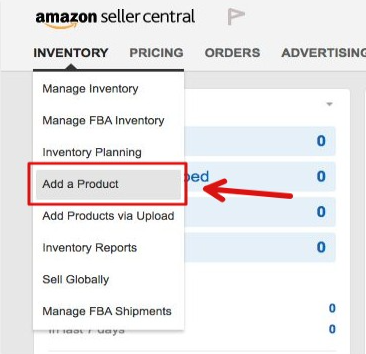
Step 4: Product Identification
If your product already exists on Amazon, you can search for it using its title, UPC, EAN, or ISBN. If the product is not found, proceed with the “Add a Product Not Found on Amazon” option. You will be prompted to provide detailed information about your product, including its title, brand, manufacturer, and product identifier (if applicable). Fill in all the required fields accurately to ensure proper categorization and search ability.
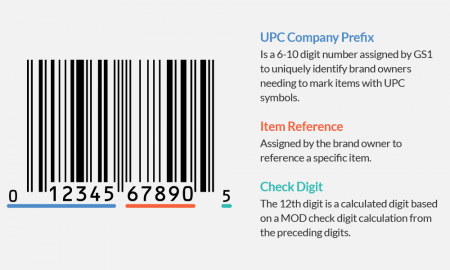
Step 5: Product Information
Once you have identified your product, you will be directed to the product information page. Here, you will need to provide comprehensive details about your product, including its description, features, dimensions, weight, and any other relevant attributes. Be sure to optimize your product description with relevant keywords to enhance its visibility in search results.
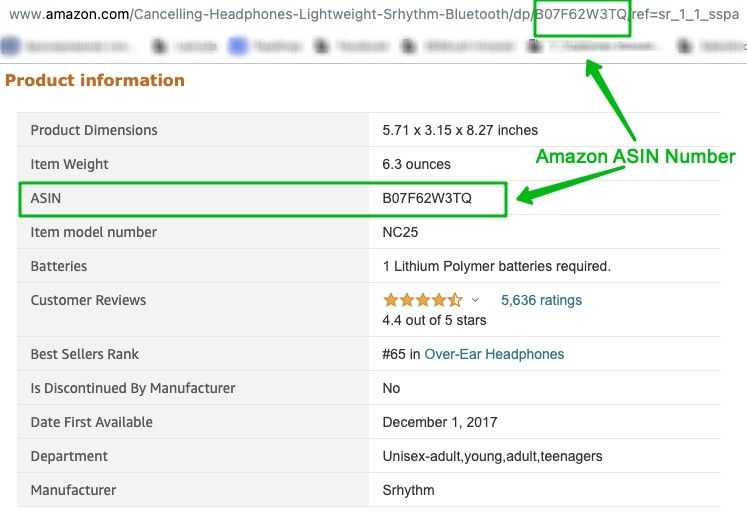
Step 6: Product Images
High-quality product images play a crucial role in attracting potential customers. Upload clear and visually appealing images that showcase your product from different angles. On the other hand, amazon has specific image requirements, so ensure that your images meet the specified guidelines regarding size, resolution, and background.

Step 7: Pricing and Inventory
Set the price for your product based on market research and your desired profit margin. Consider factors such as production costs, competitor pricing, and customer demand. Additionally, specify the quantity of inventory you have available for sale. You can choose to fulfil orders yourself or opt for Amazon’s fulfilment services, such as FBA (Fulfilments by Amazon).
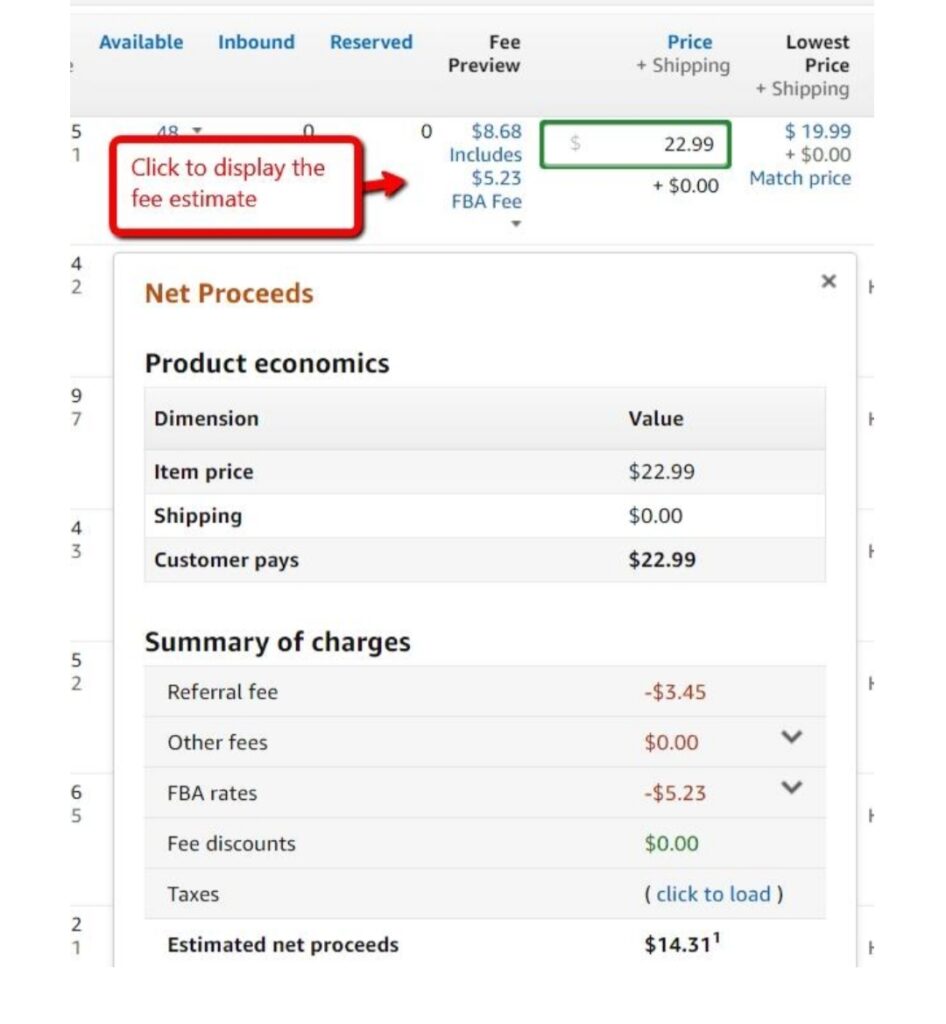
Step 8: Submitting the Listing
Review all the information you have provided for accuracy and completeness. Once you are satisfied, click on the “Save and Finish” or “Submit” button to submit your product listing for review. Amazon’s team will review your submission to ensure compliance with their policies and guidelines. This process may take a few hours or up to several days, depending on the category and complexity of your product.
Conclusion:
Creating a new ASIN on Amazon is a crucial step in successfully listing and selling your products on the platform. By following this step-by-step guide, you can ensure that your product is accurately represented, optimized for search visibility, and compliant with Amazon’s guidelines. Remember to conduct thorough research, provide detailed information, and adhere to Amazon’s policies to maximize your chances of success. Discover fascinating facts and interesting information at FactsFair explore a wide range of topics start your journey of knowledge today.
