Introduction:
AirPods have revolutionized the way we listen to music and interact with our devices. With their seamless connectivity and advanced features, it’s no wonder they have become a must-have accessory for iPhone users. One of the most useful features of AirPods is the ability to locate them using the Find My iPhone app. In this article, we will guide you through the process of adding Airpods to Find my iPhone, ensuring that you never lose track of your beloved earbuds again.
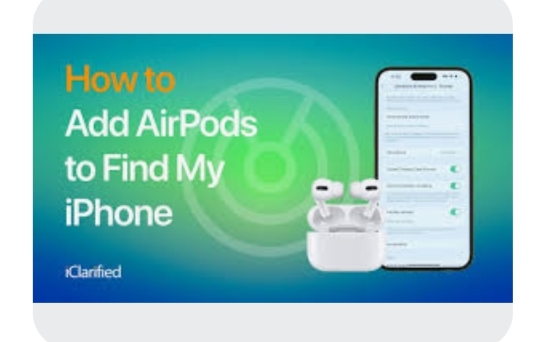
Ensure Compatibility:
Before you begin, make sure that your AirPods are compatible with Find My iPhone. This feature is available on AirPods Pro, AirPods (2nd generation), and AirPods Max. If you own one of these models, you’re good to go.
Update Your Devices:
To ensure a smooth experience, it’s essential to keep your iPhone, iPad, or iPod touch updated to the latest version of iOS or iPadOS. Similarly, make sure your Air Pods are running on the latest firmware. This will ensure compatibility and access to all the latest features, including Find My iPhone.
Enable Find My iPhone:
To add your Airpods to find my iPhone, you need to enable the feature on your device.
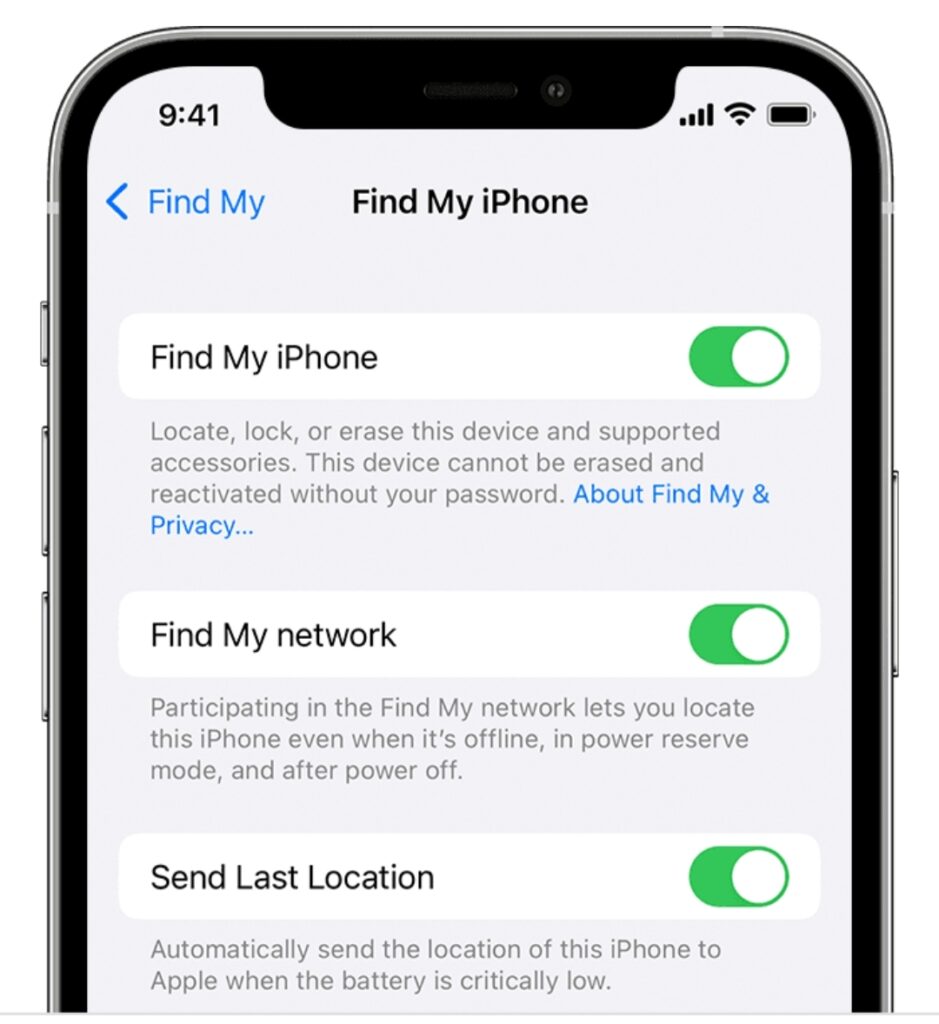
Follow these steps:
a. Open the Settings app on your iPhone or iPad.
b. Tap on your Apple ID at the top of the screen.
c. Select “Find My” from the list.
d. Toggle on the “Find My iPhone” option.
Connect AirPods to Your Device:
To add your AirPods to Find My iPhone, you need to connect them to your device. Here’s how:
a. Open the AirPods case near your iPhone or iPad.
b. A setup animation will appear on your device’s screen.
c. Tap “Connect” to establish the connection.
d. Follow the on-screen instructions to complete the setup process.
Verify AirPods in Find My iPhone:
Once your AirPods are connected, it’s important to verify their presence in the Find My iPhone app. Here’s what you need to do:

a. Open the Find My iPhone app on your device.
b. Tap on the “Devices” tab at the bottom of the screen.
c. Look for your AirPods in the list of devices.
d. Ensure that they are displayed and connected.
Locate Your AirPods:
Now that your AirPods are added to Find My iPhone, you can easily locate them if they go missing.
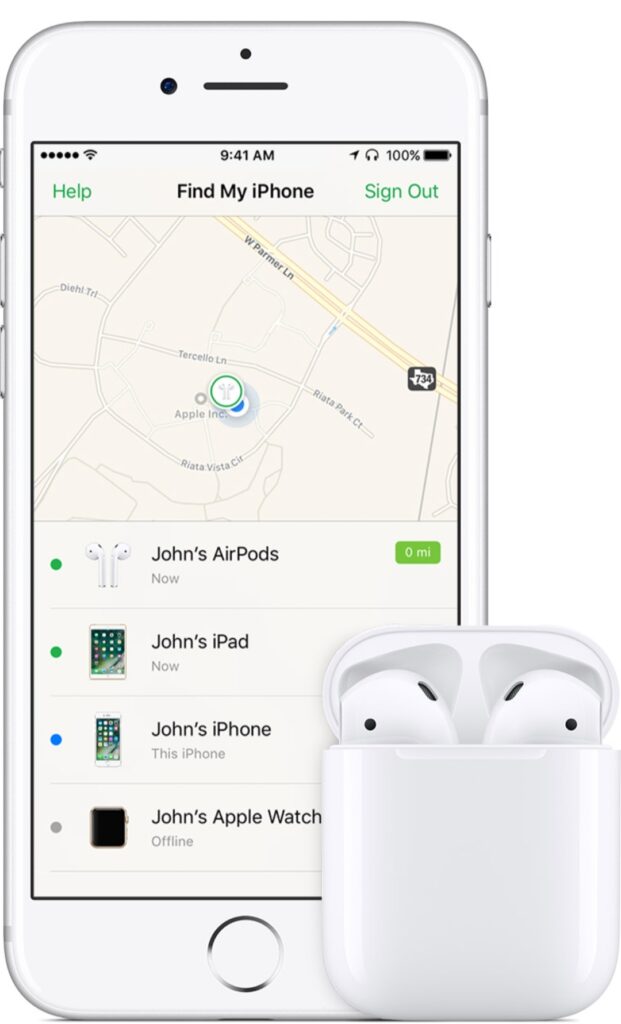
Follow these steps:
a. Open the Find My iPhone app on your device.
b. Tap on the “Devices” tab at the bottom of the screen.
c. Select your AirPods from the list of devices.
d. A map will appear, showing the last known location of your AirPods.
e. If your AirPods are nearby, you can use the “Play Sound” option to locate them.
f. If your AirPods are out of range, you can enable the “Notify When Found” option to receive a notification when they are detected.In case of any query
Conclusion:
Adding AirPods to Find My iPhone is a simple yet crucial step in ensuring the safety and security of your wireless earbuds. By following the steps outlined in this guide, you can easily add your Airpods and have peace of mind knowing that you can locate them whenever needed. So, go ahead and enable this feature on your device, and never worry about losing your Airpods again.
